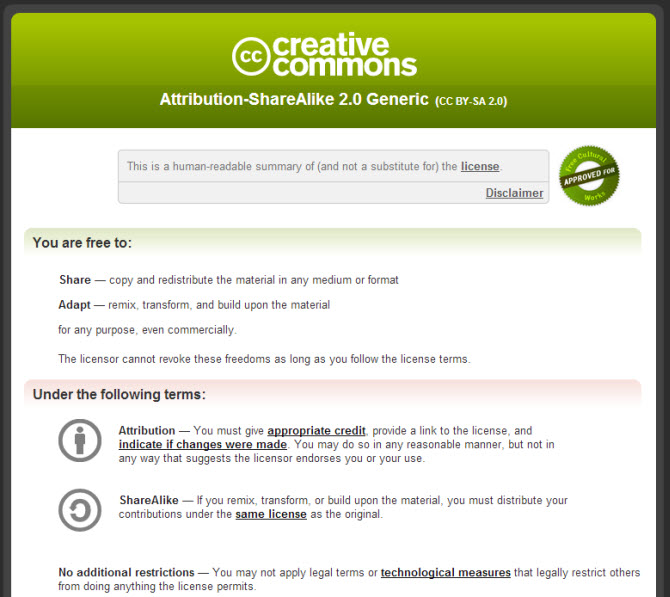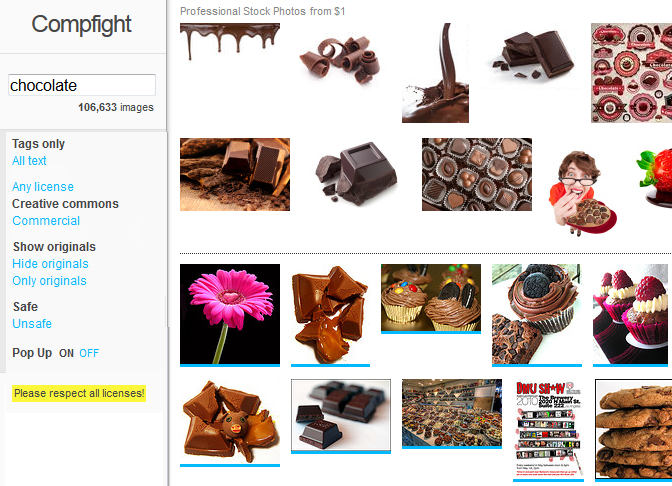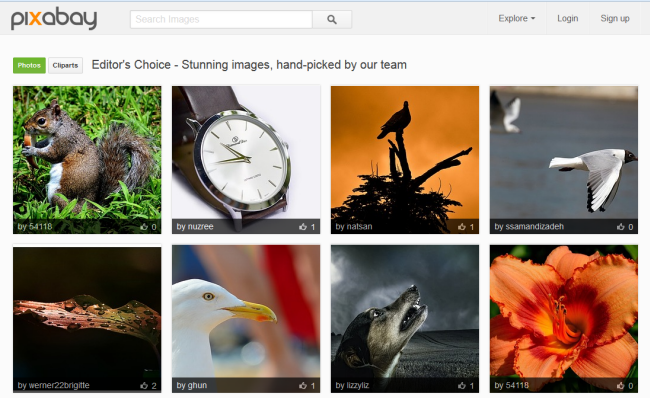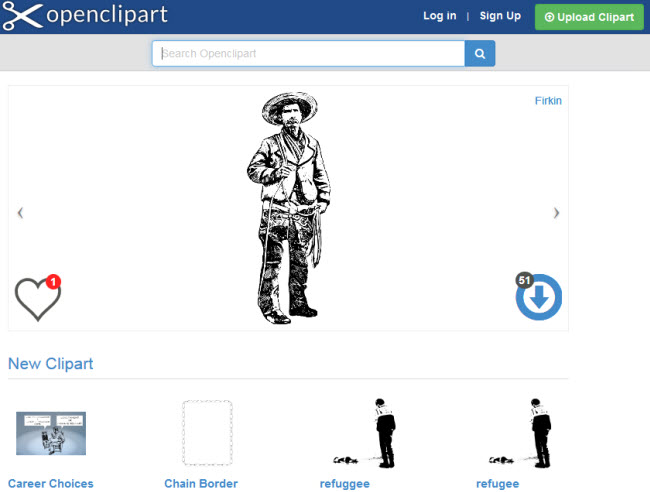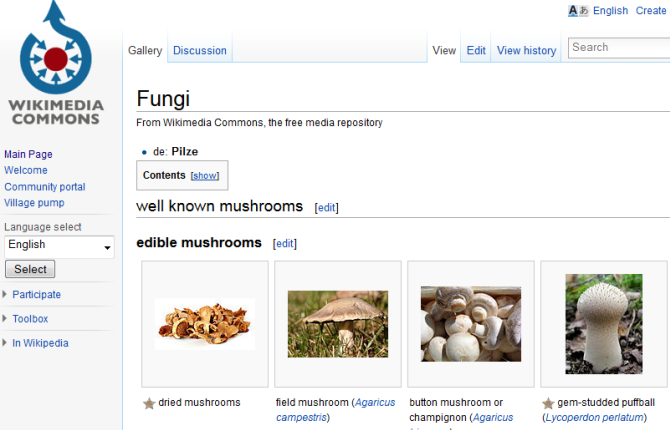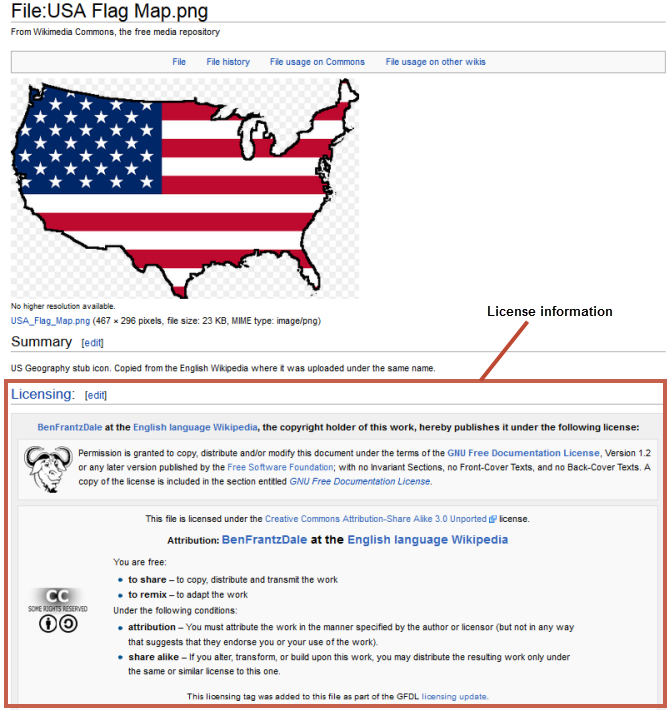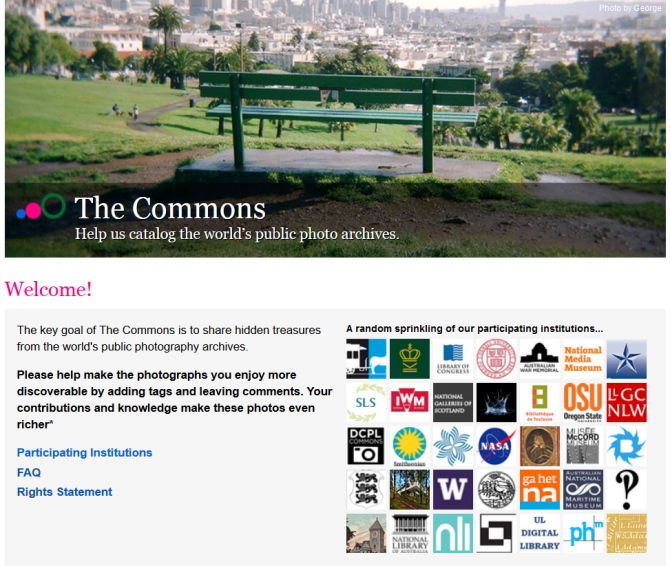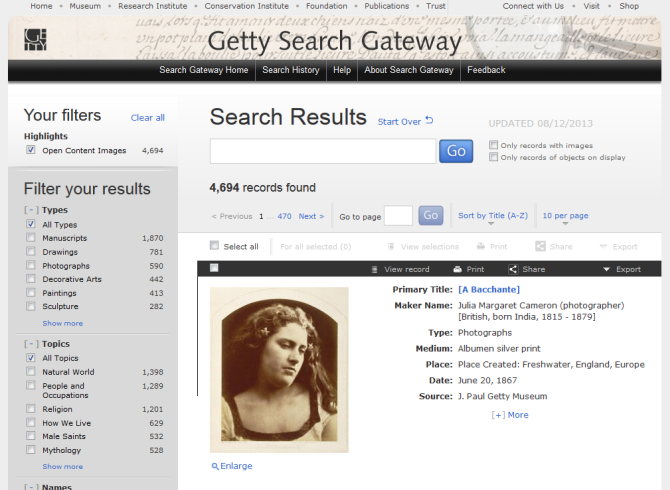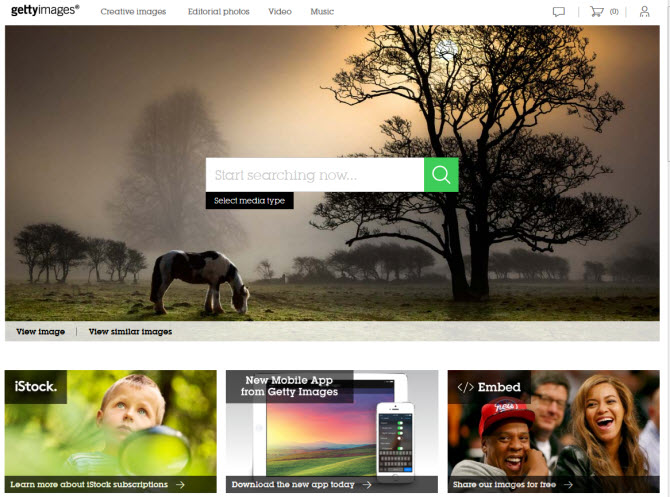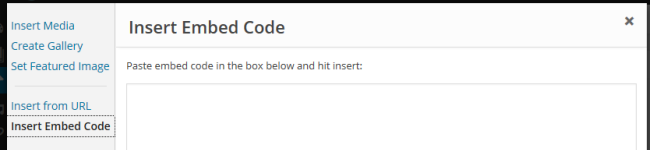Rule #1: All that is on the web is not yours
Many people believe that if it’s online you can use it since it’s for an educational use. That is not always correct.
If you keep rule #1 in mind, then everything else should be fine.
What Can Be a Violation?
Here are the most common types of content that we have been contacted about and asked to remove on our blogs:
- Images – mostly found through google image search
- Curriculum docs – especially handouts and student activities
- Text and quotes – copy/pasted from other websites (even with a link or attribution it still may not be legal)
- Music – usually mp3s that students have uploaded to share on their blogs
But I Won’t Be Caught…
If only that were true.
Google makes it incredibly easy for companies and content creators to seek out those posting their work on the web.
Sadly, we are also noticing more and more “law firms” and organizations out there looking for copyrighted content as a way of generating business. They then contact the copyright holder offering their services to get the content removed (for a fee of course).
It is a ruthless (and apparently profitable) practice, and we’d be lying if we haven’t argued with a few that contact Edublogs about how they are hurting the education of students. But let’s keep on topic…
What If I Am Caught?
Well of course in this case a good offense is your best defense. Check your blogs and class websites for any potentially offending material. If you find anything, just remove it.
The law requires copyright holders to give you (and the host of your site, such as Edublogs, WordPress, etc.) an official notification. I will take these seriously and act quickly to remove what they want if you are in the wrong. That should be the end of it.
So What Is Creative Commons?
One thing to look for when figuring out if a resource (ie. image, video, text, etc.) is free to copy or embed on your blog, is a Creative Commons license.
Luckily, the CreativeCommons.org website has a ton of excellent information and makes it easy to grab the license you wish to have on your own blog.
Where To Find The Goods
Images
Creative Commons Search – Search many sites at once *Our Favorite!
StockVault.net – Free images from photographers around the world
Kozzi.com – One free photo per day
FindIcons.com – Huge resource for avatars or small images
Flickr Advanced Search – Use advanced search filters to show only CC licensed images
Morguefile – Free stock photos (Thanks Sue Lyon-Jones for link in comments!)
Open Clipart Libary – Public domain clipart (Thanks Sue Lyon-Jones for link in comments!)
Videos
You are free to embed any video from YouTube, Vimeo, WatchKnowLearn, etc. on your blog as long as it gives you the embed option.
That being said, you can’t necessarily use parts from videos on YouTube (or other sources) to make mashups or as part of another video. Be sure to have permission to use any video that you are cutting, making changes to, or adding to a project.
Intro to creative commons
Creative Commons, founded in 2001, is an organization which provides free content license known as a creative commons license that people can apply to their work.
When you license your work with creative commons, you are giving people the permission to use it without having to ask permission, provided they use it in the manner stated in your creative commons license.
The reason people use creative commons licenses is to make it easier for everyone to share and adapt creative work without the concern of copyright infringement.
Creative commons licenses are used for books, websites, blogs, photographs, films, videos, songs and other audio & visual recordings.
If an image, or website, doesn’t include a Creative Commons license, or isn’t public domain work, or indicates that the content is free to use than it automatically implies all content is copyright and you shouldn’t use!
There are a websites that provide public domain images that are free to use, or have their own free to use licensing, but you need to make sure sure you follow their terms and conditions of use.
For those wondering, unless a blogger includes a Creative Commons license, all content on that blog is automatically the copyright of the blogger.
Creative Commons Licenses
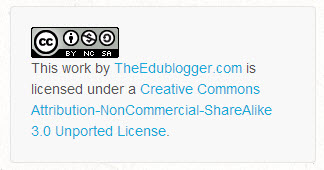 There are several different types of Creative commons licenses people use depending on what restriction(s) they want to apply to their work.
There are several different types of Creative commons licenses people use depending on what restriction(s) they want to apply to their work.
For example,on the bottom right corner of the sidebar of The Edublogger you’ll see they license all content on the blog as “Attribution – Non-Commercial – Share Alike”.
That is fancy talk for letting you know that you are free to use anything on The Edublogger as long as you:
- Give an attribution or credit that lets others know where you got the info with a link to The Edublogger,
- Won’t profit in any way from using our content and use it for non-business purposes only, and
- Anything you create with our content, you must use the same license.
Below’s a quick summary of the different types of Creative commons licenses:
![]() Attribution CC BY
Attribution CC BY
Allowed to share (to copy, distribute and transmit the work), remix (to adapt the work) and use it for commercial purposes provided you attribute the work in the manner specified by the author or licensor.
![]() Attribution-NoDerivs
Attribution-NoDerivs
Allowed to share (to copy, distribute and transmit the work) and use it for commercial purposes provided you do not alter, transform or build upon the work and you attribute it in the manner specified by the author or licensor.
![]() Attribution-NonCommercial-ShareAlike
Attribution-NonCommercial-ShareAlike
Allowed to share (to copy, distribute and transmit the work) and remix (to adapt the work) provided it isn’t used for commercial purposes, you attribute the work in the manner specified by the author or licensor and you distribute it under the same license.
![]() Attribution-ShareAlike
Attribution-ShareAlike
Allowed to share (to copy, distribute and transmit the work) and remix (to adapt the work) and use it for commercial purposes provided if you alter, transform or build upon the work provided you distribute it under the similar license. You must attribute the work in the manner specified by the author or licensor.
![]() Attribution-NonCommercial
Attribution-NonCommercial
Allowed to share (to copy, distribute and transmit the work) and remix (to adapt the work) provided it isn’t used for commercial purposes. You must attribute the work in the manner specified by the author or licensor.
![]() Attribution-NonCommercial-NoDerivs
Attribution-NonCommercial-NoDerivs
Allowed to share (to copy, distribute and transmit the work) provided you do not alter, transform or build upon the work or use it for commercial purposes and you attribute it in the manner specified by the author or licensor.
Flickr Creative Commons Images
One of the most common sources of Creative Commons images used by bloggers is Flickr (an online photo sharing website).
Unfortunately many assume Flickr images are licensed under creative commons and allowed to be used. This isn’t the case.
Images marked as “All Rights Reserved” are copyrighted and require permission from the person who uploaded it to Flickr. Images with “Some rights reserved” means the Flickr user has applied a Creative Commons license to their photo and you can use the image in the manner specified by the license.
If you look at images directly on Flickr always check to see which license applies to ensure you only use the image in the manner specified by the license.
The license is listed below the image.
For those you might be allowed to use click on “Some rights reserved”.
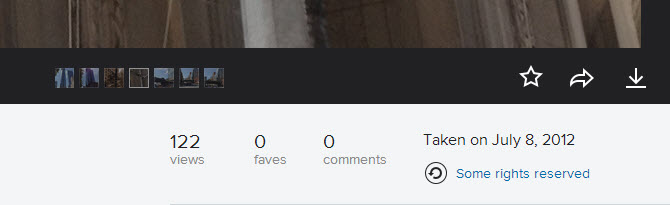
This takes you to the Creative commons licence where you can read how you are allowed to use the image.
Finding Creative commons images
The best option for finding Flickr Creative commons images is to use one of the great Flickr Search Engines.
Compfight is one of the most popular Flickr Search engines. It provides a range of search options including search by tags only vs. all the text, licenses, the option to show or hide originals and turn on/off the safe content filter.
All images above the line returned by your Compfight search are professional stock photos — they aren’t free to use. Those below the line are Flickr Photos.
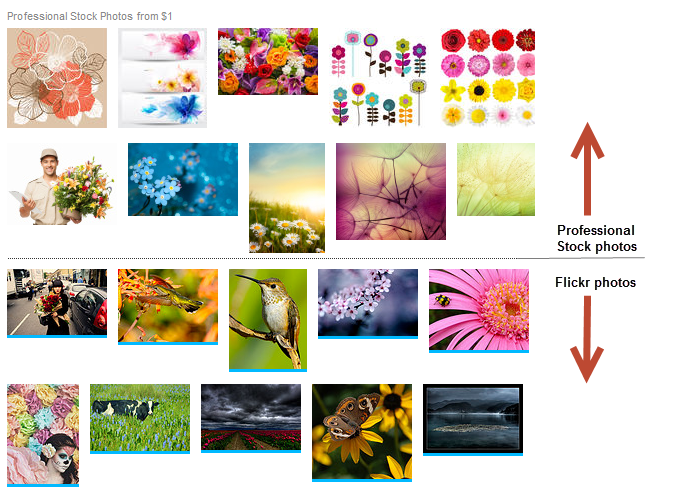
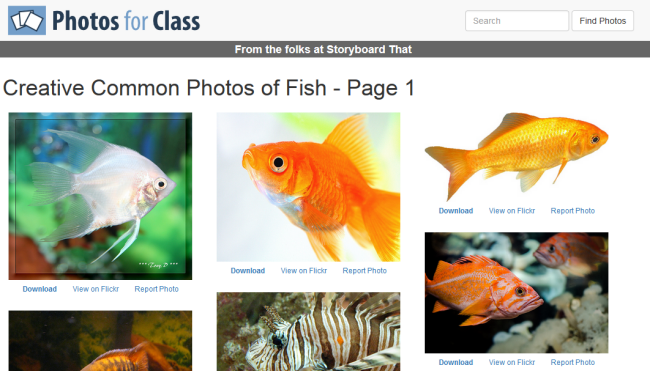
Photos for Class is a student friendly place for searching safe images from Creative Commons Flickr.
The downloaded images include attribution of the photographer and the image license terms.
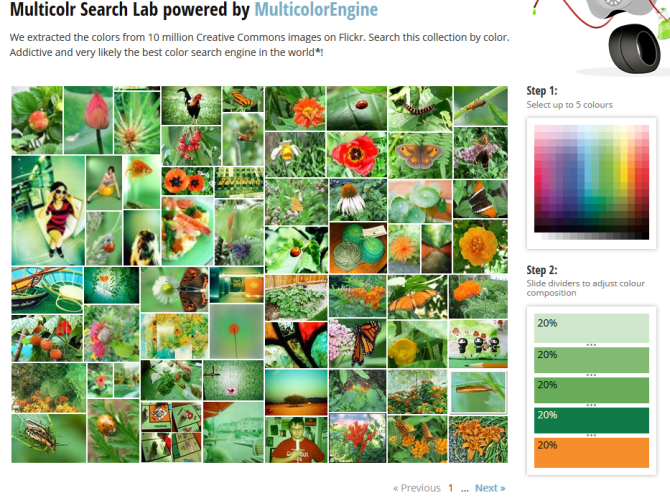
Multicolr Search Lab allows you to search Flickr images by color. This is a handy tool when you’re trying to match specific colors. All you need to do is select up to 5 colors.
Creative Commons and image attribution
It’s a requirement of all Creative Commons Licenses that you attribute the original author. This means you can’t just use a creative commons image without acknowledging the person who originally created it.
Within or at the end your blog post you must attribute the image, include their copyright information and you should link the photo back to it’s original photo page.
Here’s an example of image attribution:
Photo by Chotda licensed under Creative Commons Attribution 2.0 Generic.
Adding images from Compfight to posts
Here’s how easy it is to find an image on Comfight and add it to your post with image attribution:
1. Go to Compfight and enter your search term.
Make sure Creative Commons and Safe search is selected.
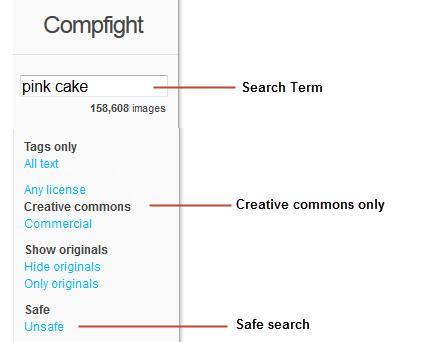
2. Click on the creative commons image you want to use.
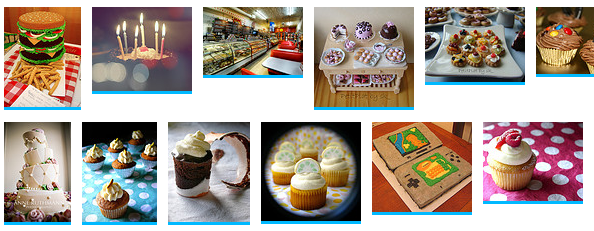
3. This launches a pop up image window.
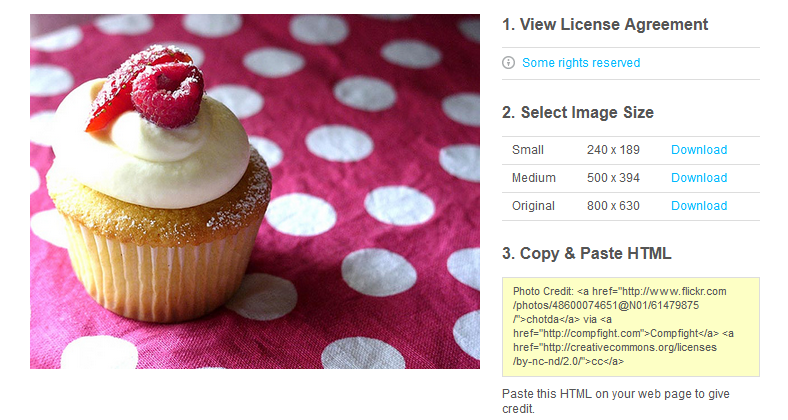
4. Click on ‘Some Rights Reserved‘ to check the creative commons license.
5. Click on ‘Download‘ next to the size you want to use to download it onto your computer.

6. Click on Add Media icon in your post editor.
7. Click on ‘Upload Files’ and then ‘Select Files’.
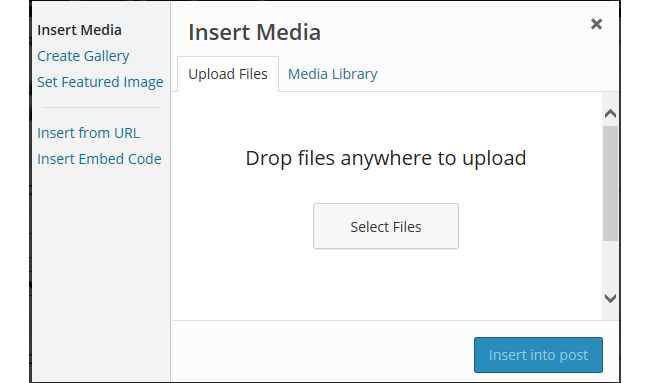
8. Locate the image on your computer and click Open to upload.
9. While your image is uploading you will see a progress bar.
10. Once the image has uploaded add the (1) image title, (2) alternative text, (3) paste the HTML code into the caption, (4) Select Custom URL, (5) Paste original image location, (6) Select full size and then click (7) Insert into Post.
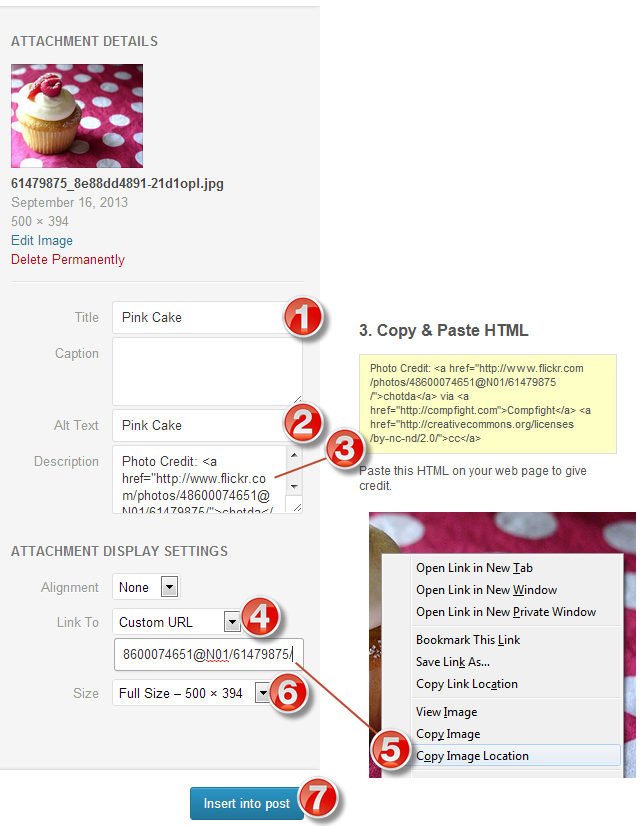
11. Your image will insert and look like this.
Free and public domain images
There are websites that provide public domain images that are free to use, or have their own free to use licensing.
Public domain works are those works that:
- Automatically enter public domain when created because they are not copyrightable.
- Their copyright has expired.
- Their creator has assigned their work to public domain.
Public domain images are free and available for unrestricted use.
Attributing free and public domain images
Public domain images and free to use images may not have a strict legal requirement of attribution, depending on the jurisdiction of content reuse, and depending on the terms and conditions of use of content from the website, but attribution is recommended to give correct provenance. This means within or at the end your blog post you must attribute the image, include their copyright information and you should link the photo back to it’s original photo page.
Sources of free and public domain images
Here’s some good free and public domain image websites to use with students:
Pixabay is a curated repository for finding and sharing public domain images. All of the images on Pixabay can be used freely in digital and printed format, for personal and commercial use. Attribution to the original author is not required.
Openclipart is a gallery of clip art images that have been released into the public domain that can be used freely, for personal and commercial use, without attribution.
Wikimedia Commons is a media file repository for public domain and freely-licensed educational media content, including images, sound and video clips.
Images and other media on Wikimedia Commons are almost all under some kind of free license (usually public domain, CC-BY, CC-BY-SA, or GFDL (GNU Free Documentation license).
Clicking on an image or media file on Wikimedia Commons takes you to the information page for that file. This is where you’ll find the information supplied by the uploader, including the copyright status, the copyright owner, and the license conditions.
The following image from Wikimedia Commons is license under GNU Free Documentation and Creative Commons ShareAlike 3.0.
The Commons was set up to help share photos and images from the World’s public photography archives. There is over 56 institutions contributing images to The Commons.
A special rights statement — ‘No known copyright restrictions’ — was created to provide a copyright framework allowing institutions to add their photos to Flickr Commons and define how the public could use their work through their own rights statement.
Once you’ve located an image on The Commons you should click on the ‘No known copyright restrictions’ beneath the image.
This takes you to the Rights Statement for the Institution who supplied the image. This is where you’ll find information on how the institution would like the image to be attributed.

Below is an example of attributing an image from The Commons.
![River Cave, Margaret River [Western Australia, 2] [Frank Hurley] Courtesy of the National Library of Australia](http://teacherchallenge.edublogs.org/files/2013/09/9781155584_120ef3c486-1zys9lk.jpg)
River Cave, Margaret River [Western Australia, 2] [Frank Hurley] Courtesy of theNational Library of Australia
Getty Open Content images
Getty Open Content images are all available digital images to which the Getty holds the rights or that are in the public domain to be used for any purpose. No permission is required.
The Getty requests that you use the following source credit when reproducing an image:
Digital image courtesy of the Getty’s Open Content Program.
Here’s an example of attributing an image from Getty’s open content program.
![Vincent van Gogh [Dutch, 1853 - 1890], Irises, Dutch, 1889, Oil on canvas, Digital image courtesy of the Getty’s Open Content Program.](http://teacherchallenge.edublogs.org/files/2013/09/00094701-11wy04t.jpg)
Vincent van Gogh [Dutch, 1853 – 1890], Irises, Dutch, 1889, Oil on canvas, Digital image courtesy of theGetty’s Open Content Program.
Getty Images
Getty Images is an American Stock photo agency which allows their images to be used for free for non-commercial use. Getty Images have no relationship with the J. Paul Getty Trust and the Getty Open Content images.
Once you have found an image on Getty Images you can embed it into a post or page using their embed code as follows:
1. Hover your mouse over the image you want to use.
2. This launches an image preview window with more information and a link to the embed option.
3. Click on the Embed link.
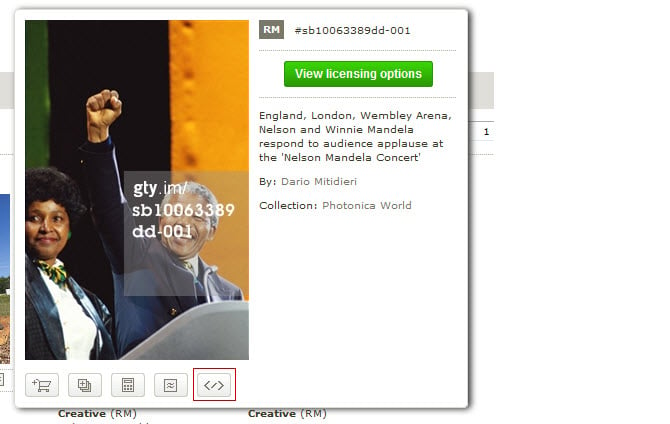
4. Copy the embed code.
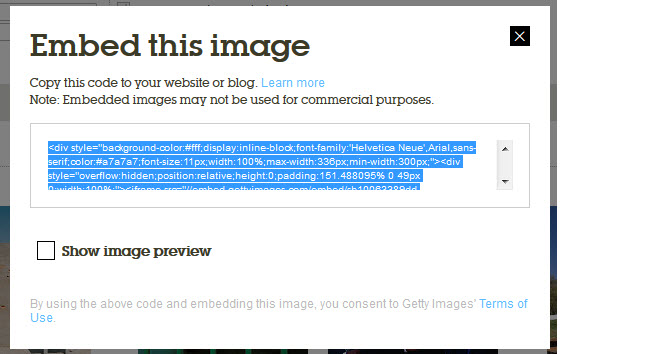
5. Place your cursor in the post where you want you it to be embedded and click on Add Media button.

6. Click on Insert Embed Code.
7. Paste the embed code into the Insert Embed code box and click Insert into post.
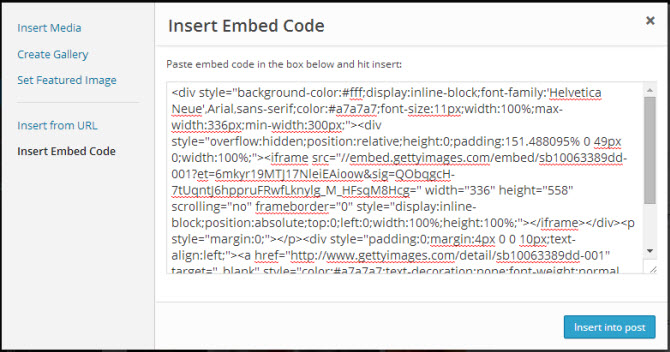
8. When you have finished writing click Publish.
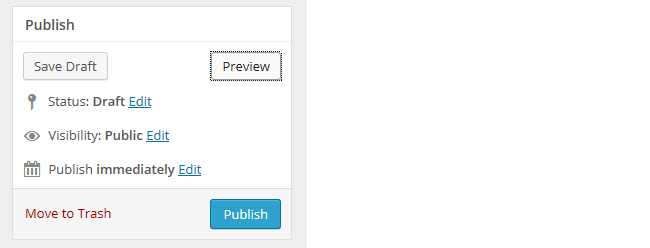
11. You should now see the Getty image embedded in your post with full attribution.
Using own images
The alternative options to sourcing images from other websites is to upload your own photos or create images using online tools.
Students, if you use your own photo, make sure they are appropriate. If they include yourself or other students, do not use names in any captions that you add.
Thank you to Edublogger for this resource. This has been cut down from the original to for easier usage by the students.